New Mail Notifier Screenshots
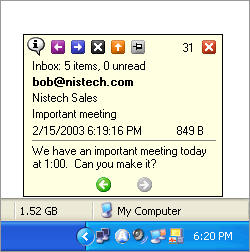
E-mail with all fields displayed. It is possible
show or hide each of the fields by using the
options menu.
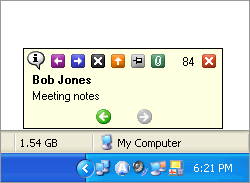
E-mail message received with only the sender
name and subject shown. This message has
an attachment (notice the green paperclip icon).
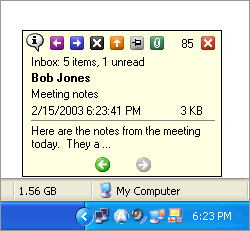
E-mail message received with the show
message body option turned on and set to
only show 50 characters.
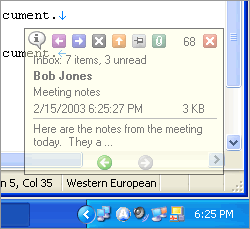
E-mail message received with transparency
enabled and set to 50%. The transparency
level can be set in the options. This is only
available on Windows 2000/XP computers.
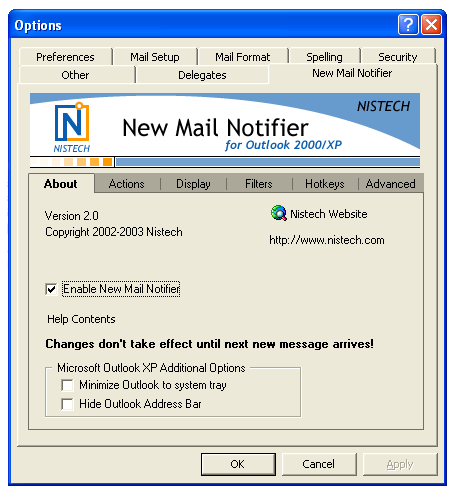
New Mail Notifier Options are set in the Outlook Options under the "New Mail Notifier"
tab.
|